As I have explained in my previous post that whenever we work on Photoshop and apply different commands on our document, Photoshop keeps the complete record of all those commands in the form of separate files in computer’s memory. When those files get corrupted for some reason or the other, Photoshop starts to run sluggishly. In order to restore its previous speed, all we need to do is to delete those corrupted files out of computer’s memory. In order to delete those files, we are supposed to get inside the Edit Menu of Photoshop and select the option named Purge given there. As soon as the option referred as Purge is selected, there is appeared a menu containing four different commands named Undo, Clipboard, Histories and All. Of course, all the commands given inside the menu of Purge are used to delete different sort of corrupted files. In my previous post Purge (Undo): Makes Photoshop run faster I have explained the functionality of the command named Undo given inside the menu of Purge. Today I have decided to explain the functionality of the command referred as Clipboard given inside the same menu.
 |
| Purge Clipboard and make Photoshop run faster |
Significance of the command named Clipboard given inside the menu of Purge
Clipboard is basically a part of computer's memory that holds the record of the commands referred as Cut, Copy and Copy Merged. That is precisely why, these commands are also known as clipboard options. By selecting the option named Clipboard given inside the menu of Purge you can delete all the files holding the record of the commands (Cut, Copy, and Copy Merge) which cause the option referred as Paste available inside the Edit Menu. In order to understand the functionality of this option you can follow the tips given below.
Purge the record of the command named Cut
First of all open an image file on Photoshop either by getting inside the File Menu and selecting the option named Open or by hitting CTRL + O on the keyboard.
 |
| Flower basket image opened in Photoshop |
After opening the image file in Photoshop, make the complete selection of it by hitting CTRL + A on the keyboard. Having made the complete selection of the image, get inside the Edit Menu and select the option referred as Cut or hit CTRL + X on the keyboard.
 |
| Select the option referred as Cut given inside the Edit Menu |
As soon as you will do so, the image will be vanished from the canvas and there will be left a canvas filled with Background Color inside it’s sole locked layer according the picture below.
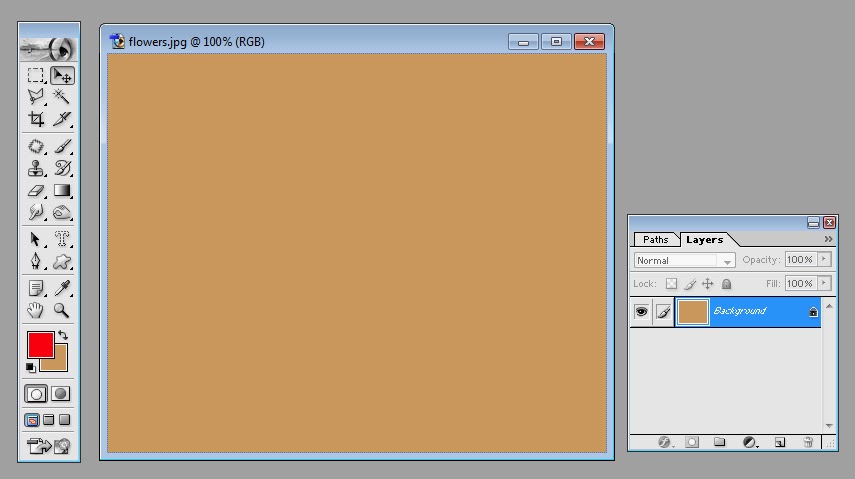 |
| After applying the command Cut there is left no image on the canvas |
After that, if you get inside the Edit Menu again, you will find the command named Paste available there and ready to be applied anywhere because you have not purged the record regarding the clipboard commands (Cut, Copy and Copy Merged) so far.
 |
| Paste command is available inside the Edit Menu as the Clipboard has not been purged so far |
In order to purge that record you are supposed to click the option named Purge given inside the Edit Menu to find it’s sub options referred as Undo, Clipboard, Historiesand All. Out of those options select Clipboard by clicking on it.
 |
| Option referred as Clipboard inside the menu of Purge |
As soon as you will select that option, a small dialogue box will be appeared named Photoshop with a one lined massage “This cannot be undone. Continue?” All you need to do here is to click the button named OK given in the same dialogue box.
 |
| Dialogue box referred as adobe Photoshop |
As soon as you will hit the button named OK, the file holding the record regarding the Clipboard option named Cut will be deleted. Then, if you get inside the Edit Menu again, you will find the Paste command unavailable, simply because after purging the record of Cut, there will be left nothing to be pasted.
 |
| Paste Command no longer available inside the Edit Menu |
Purge the record of the command named Copy
Open an image file on Photoshop, select it by hitting CTRL + A on the keyboard and copy it either by getting inside the Edit Menuand selecting the option referred as Copyor by hitting CTRL + C on the keyboard.
 |
| Option referred as Copy given inside the Edit Menu |
After copying the image, if you get inside the Edit Menu again, you will find the option referred as Paste available there because you have the copied image saved inside the part of computer’s memory (referred as Clipboard) to be pasted anywhere. But if you purge the record regarding the command named Copy by selecting the option Clipboard given inside the menu of Purge, the command named Paste will get unavailable instantly as I have explained earlier.
Purge the record of the command named Copy Merged
In order to understand "how to purge the record of the command named Copy Merged?" add a new layer in the document by hitting the small icon that can be seen right beneath the layer palette and says Create a new layer every time having been hovered over. As soon as you will hit that icon, a new transparent and completely invisible layer will be added in the document represented by a newly appeared thumbnail in the layer palette right above the locked background layer according to the picture below.
| Addition of new layer is necessary to make available the command named Copy Merged inside the Edit Menu |
Then select Rectangular Marquee Tool by clicking on it in the tool panel.
 |
| Rectangular Marquee Tool is being selected |
As soon as you will select that tool, pointer of your mouse will assume the shape of a plus (+) sign and the setting option for the selected tool will be appeared in the option bar. Out of those options, select New Selection as selection type, set Feather equal to 0 and select Normal as selection Style according to the picture below.
 |
| Select New Selection as selection type and set Feather equal to 0 |
Then, put the plus sign shaped pointer of your mouse anywhere on the canvas and draw a rectangular selection by dragging your mouse in any direction while keeping its left button pressed according to the picture below.
 |
| Selected area at the left ready to be filled with any color |
Having made the selection, fill either Background or ForegroundColor inside the selected area (in order to fill Background Color inside the selected area hit CTRL + Backspace on the keyboard and in order to fill Foreground Color inside the selected area hit Alt + Backspace on the keyboard) according to the picture below.
 |
| Foreground Color has been filled inside the selected area |
Then, you will have pixels on two separate layers (background layer and layer 1) clearly visible on the canvas. In order to copy those pixels in the form of an integrated image the command named Copy Merged is supposed to be used. Before applying that command select the entire canvas by hitting CTRL + A on the keyboard. After making complete selection of the canvas, get inside the Edit Menu and select the option referred as Copy Merged given there (the option Copy Merged can also be selected by hitting Shift + CTRL + C on the keyboard).
 |
| Option referred as Copy Merged inside the Edit Menu |
Having selected that option, if you cast another glance on the Edit Menu, you will find the option named Paste available there ready to be used as you have not purged the record of clipboard option (Copy Merged)out of the computer’s memory so far. As soon as you will purge that record by selecting the command named Clipboard given inside the menu of Purge, the option named Paste will get inactive inside the Edit Menu because having purged the record of the command Copy Merged you will have nothing inside the part of computer’s memory (clipboard) to paste it anywhere as I have explained earlier.
So that is how you can delete the different files holding the corrupt data regarding the clipboard commands Cut, Copy and Copy Merged. I hope all my readers will find this post helpful, if so kindly let me aware of the by subscribing your comments.
So that is how you can delete the different files holding the corrupt data regarding the clipboard commands Cut, Copy and Copy Merged. I hope all my readers will find this post helpful, if so kindly let me aware of the by subscribing your comments.
Posting Komentar